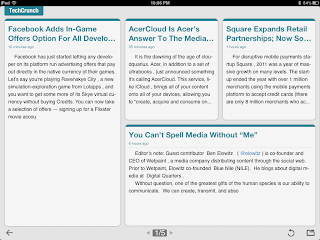The juniors are wrapping up their research papers, so I helped them with database navigation. Using the iPad was handy as I circulated among students at their terminals. some students on Database navigation is seamless.
Monday, January 9, 2012
Sunday, January 8, 2012
The first weekend - AHHHH!
Needless to say, my iPad stayed in my school bag this weekend. I was quite relieved to have my full computer at my disposal.
I worked on a Google Sites website for a good chunk of time. I tweaked several pages and embedded new documents, and linked word and PDF documents on seven different pages. It required a lot of HTML tweaking, which is actually doable on an iPad, so long as you have a keyboard. Did I say so long as you have a keyboard? Yes that. SO LONG AS YOU HAVE A KEYBOARD! Why, you ask? AH! Because the keyboard covers up what you are working on if you don't!There is an option to "split" your keyboard in settings. Yeah. Just what I want - a smaller keyboard. Why not just use my phone?
One little bit of iPad impracticality: You cannot right-click on a link to copy its location. Period. With or without a keyboard - that's a huge pain! It would have taken me a lot longer to set up the HTML code without that functionality (see left).
Another thing I worked on was a SlideRocket presentation. You simply can't do that on an iPad. You can VIEW a SlideRocket presentation if you download the free app, but you cannot access you account to create new projects or edit old ones. Actually, you can't even access the embed code.
Here is that presentation:
Apps Acquired:
One little bit of iPad impracticality: You cannot right-click on a link to copy its location. Period. With or without a keyboard - that's a huge pain! It would have taken me a lot longer to set up the HTML code without that functionality (see left).
Another thing I worked on was a SlideRocket presentation. You simply can't do that on an iPad. You can VIEW a SlideRocket presentation if you download the free app, but you cannot access you account to create new projects or edit old ones. Actually, you can't even access the embed code.
Here is that presentation:
Apps Acquired:
- None, as in zero (0) - this part is starting to feel like Bridget Jones!
Day 3 - Browsers, bookmarks, blogs (cont.), & the cloud
Just two days in, and I added a keyboard. I knew I would, I just didn't know how soon I would. It's not just the typing that makes me nuts...it's loosing the keyboard commands. I am not a huge mouse or, I guess in this case, touch person. So now I have the keyboard, which is really helping. Let's see how long it takes me to add a monitor ;-).
Even with the keyboard, I still can't forward delete, which bugs me. It's not a huge deal, but it wastes time when I write a lot.
I spent some time exploring browsers yesterday, but I didn't really have time to write about it. So here is my AHA! Dolphin It is super slick - nice speed dial, and I love the gesture commands (see video below
It's also got a nice Zine feature for select publications. Sadly, the Twitter zine didn't work, but here is the one for TechCrunch:
I played around with other browsers, but they all seemed to fall over themselves trying to accomplish the same tasks - Google navigates its own apps better than most of the free products, but as we saw yesterday, the paid products are functional within limits.
The Diigo broswer irritated me beyond words. I spent a ridiculous period of time trying to download the highlighter tool. Three other people tried as well. The directions were simply incorrect. To compound my aggravation, I can't find my lists in the Diigo app - UGH!
I also peeked at Atomic, Firefox (is it still for phone only? Need to check on that), and Opera but I haven't fully explored those yet.
Apps acquired today:
I spent some time exploring browsers yesterday, but I didn't really have time to write about it. So here is my AHA! Dolphin It is super slick - nice speed dial, and I love the gesture commands (see video below
- Opera Mini Web Browser
- Rover
- Flickr+
- Diigo
- Diigo Browser
Friday, January 6, 2012
Day 4 - Audio, Searching, & eMail
| Our accreditation self-study blog (A-R) |
- CloudOn
- WSHU
- WNYC
- Adobe Photoshop
- BlogPress
Wednesday, January 4, 2012
Day 2 - Spreadsheets (part II), & Blogs
 |
| Had to use a Windows desktop a few times today! |
GoDocs: It's pretty slick (but it ought to be at $4.99!). It pulls up your entire GDocs inventory Presentations, PDFs, Docs, Spreadsheets, etc.) - something you can't do in Google Mobile, unless you switch to the Desktop version. You can open resources in GoDocs or in another application - that's where this would have been helpful yesterday, because I can pull my spreadsheet up in Numbers. Input there is quite zippy. But once I work on it in numbers, I have no way to export it back to into GoDocs or Google Docs from the iPad. My only export options there are email, print, iWork, iTunes, iDisk (very confusing - does that still exist now with iCloud? I turned it off and the only place it still comes up is in Pages, Keynote and Numbers - Apple needs to resolve that soon!), and WebDAV - honestly, I have no idea what that is. So once I am done with my spreadsheet, it is no longer shared - one of my primary incentives for recording student preparedness in the first place was to give real time updates to all seven collaborating teachers. Once it kicks into numbers, they loose access to my updates until I save it, store it locally somewhere, upload it back to GDocs, and re-share it with my colleagues. Given that, my solution of opening all the rows for editing before the class enters the room seems to be the simpler solution.
Other "Open in" options include Side by Side, Docs to Go, and Good Reader. I will try those at some other point, but not today.
Of course, this was all so worthy of documentation that I opened this blog :-). Yesterday, I pledged to post my updates in the comments field, but that won't work. I want to embed images, screenshots, audio, video, etc... so I opened another bog, and I will link these posts to my Bibliotech.me blog.
So I worked on Blogger from the iPad. I learned some great things. I bought two apps - iBlogger ($.99) and BE Write HD ($.99). iBlogger was a waste of money - it is an instructional resource with tutorials. The Blogger app itself (free) is not yet available in an iPad version.
I really, really really liked BE Write HD (very bad name) for creating posts. I can play with fonts, formatting, images, drawings, etc... It actually offers the content creator more options than desktop Blogger. The one thing I couldn't do was to embed images in the text (like the one above). In this tool they have to be separate, as far as I can tell. Another problem is that it doesn't expect users to have several blogs, so it randomly picks one rather than give you the option. There may be something I am missing there, but I posted my day one post to the school's NEAS&C blog by mistake - had to go grab the code, repost it to the correct blog, then go an delete the original post.
I tried editing posts. You can't really do it through a browser. The post comes up in code, but it isn't the usual HTML, which I could handle. I can't make heads or tails out of what appears on the screen. You can edit in the Blogger app, but it is tiny (for iPhone), and you can't "save", only publish - which is a drawback. Drafts seem to show up in HTML, whereas published posts appear in natural language. You CAN select which blog you wish to work on, which is helpful. Absolutely zero formatting options. You can take or embed an image and that is it!

iPad plus: You can take a screenshot, open it in a drawing app, mark it up and drop it back into your photos. Much easier and cheaper than SnagIt!
One problem with using a keyboard, is that the iPad often forgets to pull up its own. It seems to assume that yours is on hand all the time (which it isn't).
That's it for today. I had something to say about browsers, but I'll save it for tomorrow. Here is your cliff hanger: Dolphin...
Apps acquired:
- iBlogger - .99
- Blogger - free
- GoDocs - 4.99
- BE Write HD - .99
Tuesday, January 3, 2012
Day 1 - Data, Printers, Spreadsheets
Finishing up My Personal Wellness instruction with the Freshmen. Using iPad to record student preparedness for the lesson. Entries for all 343 students went into a Google Spreadsheet. Entering data into a spreadsheet is a lugubrious process. The only feasible strategy: Turn on editing for all rows in that class (14-27 students) before they arrive in class, then circulate the room entering each student's information on his/her respective row and click "submit" for each row as you go. It's clumsy, but it beats walking around with a laptop, and it is easier than a phone.
The upside? If we did this for each student for each of the 24 My Personal Wellness lessons, picking one indicator as a measure for performance for each lesson in the unit, we would have an incredibly rich performance baseline for our entire freshman class on a wide range of skills ranging from writing, to following instructions, to web design, to spreadsheet entries, etc.
My iPad is not configured to a printer. I don't know if this is something we have explored at the district level. I put in a work request to address the issue. During class (still MPW project with freshmen), due to ongoing printer issues in the labs, approximately 15% of students were unable to print their bibliographies (created in GDocs via EasyBib). I asked those students to share their work with me so I could print it. Obviously, I had to use a Windows machine for that.
 I received an email inquiry for a list of NEAS&C committee members, grouped by standard. The information is on the NEAS&C website. Each standard's page includes a list of members in four columns, but the request specifically stipulated that the information be delivered in a spreadsheet. On a computer, it was a simple enough task to execute, albeit with a fair amount amount of manipulation - copy names from website, paste in spreadsheet, drag specific names that dropped into columns 2, 3, and 4 into the first column, then sort each column. But on an iPad, it is a lot more complicated. I considered doing using Google Spreadsheets, but then I remembered that you can't paste across columns. So I tried Numbers, and for just a minute I thought I couldn't paste at all, but then I remembered that you have to paste in the function field, rather than the cell, and, of course, that won't allow you to paste across columns either. I quickly realized that would have to use a desktop to fulfill the request.
I received an email inquiry for a list of NEAS&C committee members, grouped by standard. The information is on the NEAS&C website. Each standard's page includes a list of members in four columns, but the request specifically stipulated that the information be delivered in a spreadsheet. On a computer, it was a simple enough task to execute, albeit with a fair amount amount of manipulation - copy names from website, paste in spreadsheet, drag specific names that dropped into columns 2, 3, and 4 into the first column, then sort each column. But on an iPad, it is a lot more complicated. I considered doing using Google Spreadsheets, but then I remembered that you can't paste across columns. So I tried Numbers, and for just a minute I thought I couldn't paste at all, but then I remembered that you have to paste in the function field, rather than the cell, and, of course, that won't allow you to paste across columns either. I quickly realized that would have to use a desktop to fulfill the request.
Apps Acquired:
The upside? If we did this for each student for each of the 24 My Personal Wellness lessons, picking one indicator as a measure for performance for each lesson in the unit, we would have an incredibly rich performance baseline for our entire freshman class on a wide range of skills ranging from writing, to following instructions, to web design, to spreadsheet entries, etc.
My iPad is not configured to a printer. I don't know if this is something we have explored at the district level. I put in a work request to address the issue. During class (still MPW project with freshmen), due to ongoing printer issues in the labs, approximately 15% of students were unable to print their bibliographies (created in GDocs via EasyBib). I asked those students to share their work with me so I could print it. Obviously, I had to use a Windows machine for that.
 I received an email inquiry for a list of NEAS&C committee members, grouped by standard. The information is on the NEAS&C website. Each standard's page includes a list of members in four columns, but the request specifically stipulated that the information be delivered in a spreadsheet. On a computer, it was a simple enough task to execute, albeit with a fair amount amount of manipulation - copy names from website, paste in spreadsheet, drag specific names that dropped into columns 2, 3, and 4 into the first column, then sort each column. But on an iPad, it is a lot more complicated. I considered doing using Google Spreadsheets, but then I remembered that you can't paste across columns. So I tried Numbers, and for just a minute I thought I couldn't paste at all, but then I remembered that you have to paste in the function field, rather than the cell, and, of course, that won't allow you to paste across columns either. I quickly realized that would have to use a desktop to fulfill the request.
I received an email inquiry for a list of NEAS&C committee members, grouped by standard. The information is on the NEAS&C website. Each standard's page includes a list of members in four columns, but the request specifically stipulated that the information be delivered in a spreadsheet. On a computer, it was a simple enough task to execute, albeit with a fair amount amount of manipulation - copy names from website, paste in spreadsheet, drag specific names that dropped into columns 2, 3, and 4 into the first column, then sort each column. But on an iPad, it is a lot more complicated. I considered doing using Google Spreadsheets, but then I remembered that you can't paste across columns. So I tried Numbers, and for just a minute I thought I couldn't paste at all, but then I remembered that you have to paste in the function field, rather than the cell, and, of course, that won't allow you to paste across columns either. I quickly realized that would have to use a desktop to fulfill the request.Apps Acquired:
- Outline - OneNote Notebook (someone tweeted this)
- ImagePro - Google Images (was looking for a smiley face emoticon)
- PicSearch - Google Images (but then I dumped it for above)
Subscribe to:
Comments (Atom)